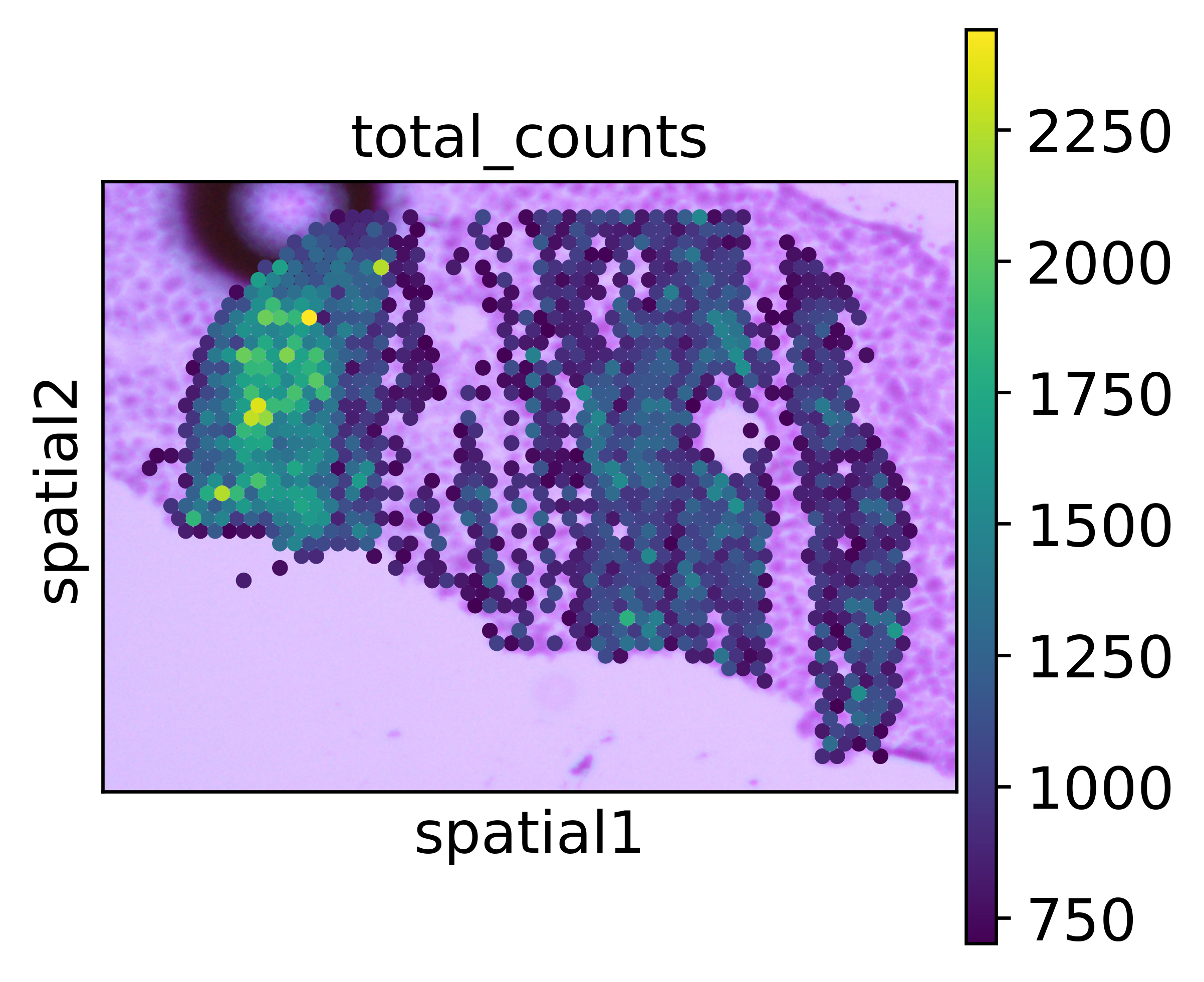Automatic H&E alignment
First make sure you have installed spacemake as specified here.
Second, we need to download the pre-processed spacemake data for testing.
To download the data we do:
[1]:
datasets = {
'visium_adata.h5ad.gz' : 'visium/adata.h5ad.gz',
'visium_adata_raw.h5ad.gz' : 'visium/adata_raw.h5ad.gz',
'visium_he.tif' : 'visium/V1_Adult_Mouse_Brain_image_small.tif',
'seq_scope_adata.h5ad.gz' : 'seq_scope/adata.h5ad.gz',
'seq_scope_adata_raw.h5ad.gz' : 'seq_scope/adata_raw.h5ad.gz',
'seq_scope_he.jpg' : 'seq_scope/wt_4X_1.jpg'
}
# download the data
for out_file, source in datasets.items():
!wget -nv -O {out_file} http://bimsbstatic.mdc-berlin.de/rajewsky/spacemake-test-data/{source}
2022-03-24 18:51:25 URL:https://bimsbstatic.mdc-berlin.de/rajewsky/spacemake-test-data/visium/adata.h5ad.gz [149587898/149587898] -> "visium_adata.h5ad.gz" [1]
2022-03-24 18:51:26 URL:https://bimsbstatic.mdc-berlin.de/rajewsky/spacemake-test-data/visium/adata_raw.h5ad.gz [32210654/32210654] -> "visium_adata_raw.h5ad.gz" [1]
2022-03-24 18:51:26 URL:https://bimsbstatic.mdc-berlin.de/rajewsky/spacemake-test-data/visium/V1_Adult_Mouse_Brain_image_small.tif [3983408/3983408] -> "visium_he.tif" [1]
2022-03-24 18:51:27 URL:https://bimsbstatic.mdc-berlin.de/rajewsky/spacemake-test-data/seq_scope/adata.h5ad.gz [24100537/24100537] -> "seq_scope_adata.h5ad.gz" [1]
2022-03-24 18:51:27 URL:https://bimsbstatic.mdc-berlin.de/rajewsky/spacemake-test-data/seq_scope/adata_raw.h5ad.gz [24407276/24407276] -> "seq_scope_adata_raw.h5ad.gz" [1]
2022-03-24 18:51:28 URL:https://bimsbstatic.mdc-berlin.de/rajewsky/spacemake-test-data/seq_scope/wt_4X_1.jpg [3599455/3599455] -> "seq_scope_he.jpg" [1]
Then we uncompress the datafiles, as scanpy can’t load compressed data:
[2]:
!find . -type f -wholename '*.h5ad.gz' -exec unpigz {} \;
After we have downloaded the data, and uncompressed the objects, we load scanpy and set some default parameters and colors.
[3]:
import scanpy as sc
import cv2
root_dir = 'spacemake-test-data'
# we set the figure to have higher dpi
sc.set_figure_params(dpi=300)
cluster_clrs = ["#0000FF","#FF0000","#00FF00","#000033","#FF00B6","#005300","#FFD300",
"#009FFF","#9A4D42","#00FFBE","#783FC1","#1F9698","#FFACFD","#B1CC71",
"#F1085C","#FE8F42","#DD00FF","#201A01","#720055","#766C95","#02AD24",
"#C8FF00","#886C00","#FFB79F","#858567","#A10300","#14F9FF","#00479E",
"#DC5E93","#93D4FF","#004CFF","#F2F318"]
cluster_clrs = {str(i): cluster_clrs[i] for i in range(len(cluster_clrs))}
Align H&E with Visium data
This Visium dataset shown here is an adult mouse brain coronal section dataset downloaded from here https://www.10xgenomics.com/resources/datasets, processed with spacemake using the visium run mode as specified here
First we load the processed and filtered visium data:
[4]:
adata_visium = sc.read('visium_adata.h5ad')
Then, we can align the H&E image with our data. To do this we use the spacemake.spatial.he_integration.align_he_spot_img() function from spacemake.
[5]:
from spacemake.spatial.he_integration import align_he_spot_img
he, aligned_he = align_he_spot_img(adata_visium,
'visium_he.tif')
cv2.imwrite('aligned_he_visium.png', he)
[5]:
True
After we aligned the data, we can attach the result image to the original data which then we can use for plotting. For this, we use the spacemake.spatial.he_integration.attach_he_adata() function.
[6]:
from spacemake.spatial.he_integration import attach_he_adata
adata_visium_attached = attach_he_adata(adata_visium.copy(), aligned_he)
plt = sc.pl.spatial(adata_visium_attached,
color='leiden_1.2',
palette=cluster_clrs,
return_fig=True,
show=False,
title='')
plt[0].invert_yaxis()
plt[0].figure
plt[0].set_xlabel('')
plt[0].set_ylabel('')
ticks = [x * 19.5 for x in range(1, 7, 2)]
ticks_labels = ['2mm', '4mm', '6mm']
ticks_x = [x * 7 for x in ticks]
ticks_y = [x * 6.5 for x in ticks]
plt[0].set_xticks(ticks_x)
plt[0].set_xticklabels(ticks_labels)
plt[0].set_yticks(ticks_y)
plt[0].set_yticklabels(ticks_labels)
plt[0].grid(False)
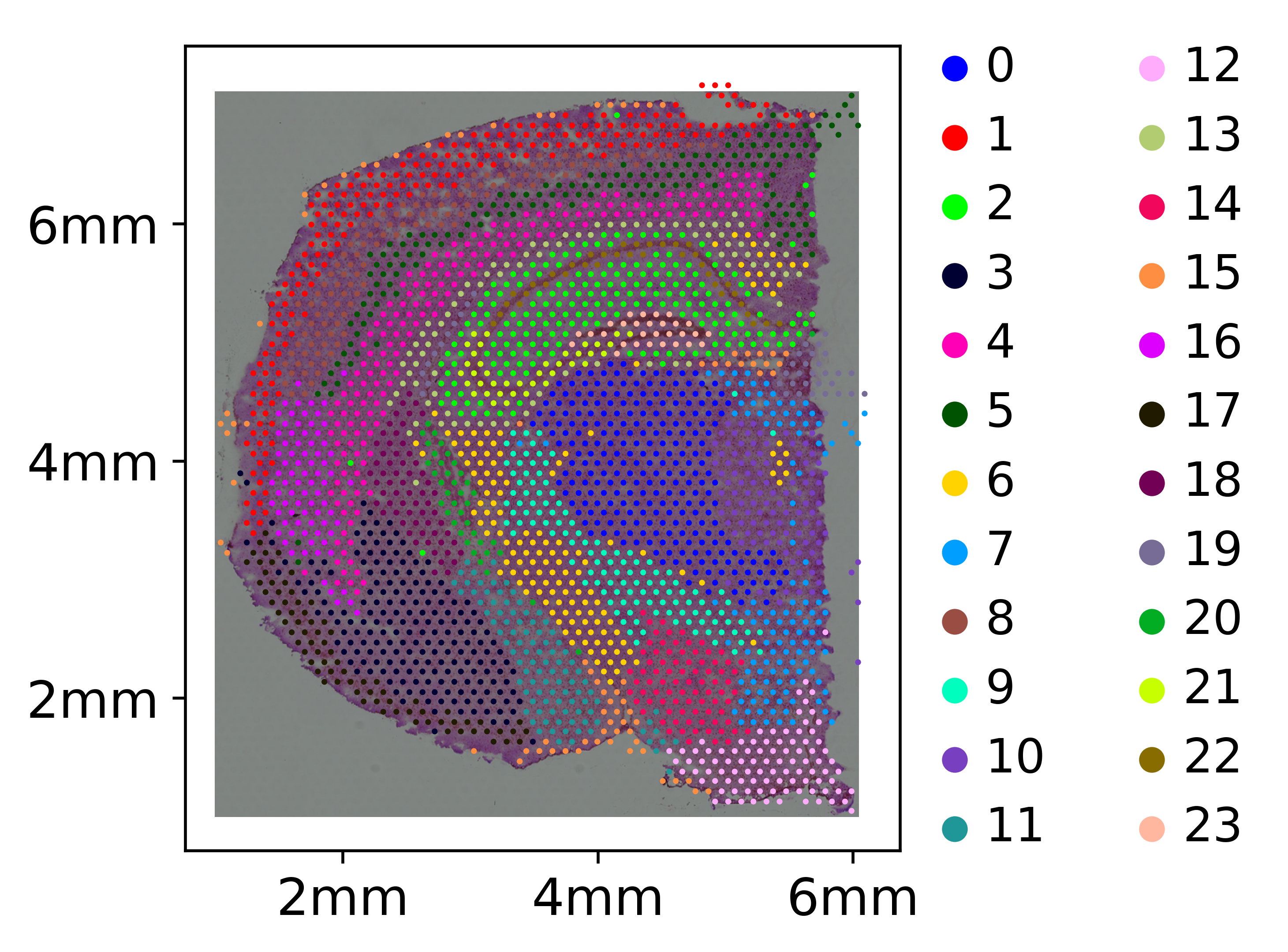
Align H&E with Seq-scope data
For the Seq-scope dataset shown here we used tile nr. 2107. The data was processed with spacemake using the seq_scope run mode as specified here. In this run mode the data will be meshed into a hexagonal meshgrid of 10 micron side equal hexagons.
For samples such as Seq-scope, where the spatial-unit (spot) diameter is smaller than 10 microns, it is better to first align the H&E image with the raw data, and then using this align attach the aligned H&E to the processed data. Therefore, we first load the raw (not meshed) Seq-scope dataset:
[7]:
adata_seq_scope_raw = sc.read('seq_scope_adata_raw.h5ad')
To align the H&E with the raw data we use spacemake.spatial.he_integration.align_he_aggregated_img(). Rather than working with spots, this function will first generate an aggregated image from the spatial expression data, and align it with our H&E.
[9]:
from spacemake.spatial.he_integration import align_he_aggregated_img
he, aligned_he = align_he_aggregated_img(adata_seq_scope_raw,
'seq_scope_he.jpg', bw_threshold=200, box_size=0.6)
cv2.imwrite('aligned_he_seq_scope.png', he)
[9]:
True
After we aligned the H&E image using the raw data adata, we load the processed Seq-scope data:
[10]:
adata_seq_scope = sc.read('seq_scope_adata.h5ad')
Then we attach it with the same function spacemake.spatial.he_integration.attach_he_adata() as for visium. However here we have to specify that the raw dataset was aligned, and also the aligned H&E should not be pushed by one spot diameter.
[11]:
adata_seq_scope_attached = attach_he_adata(adata_seq_scope.copy(), aligned_he,
push_by_spot_diameter=False, raw_aligned=True)
sc.pl.spatial(adata_seq_scope_attached, color='total_counts')
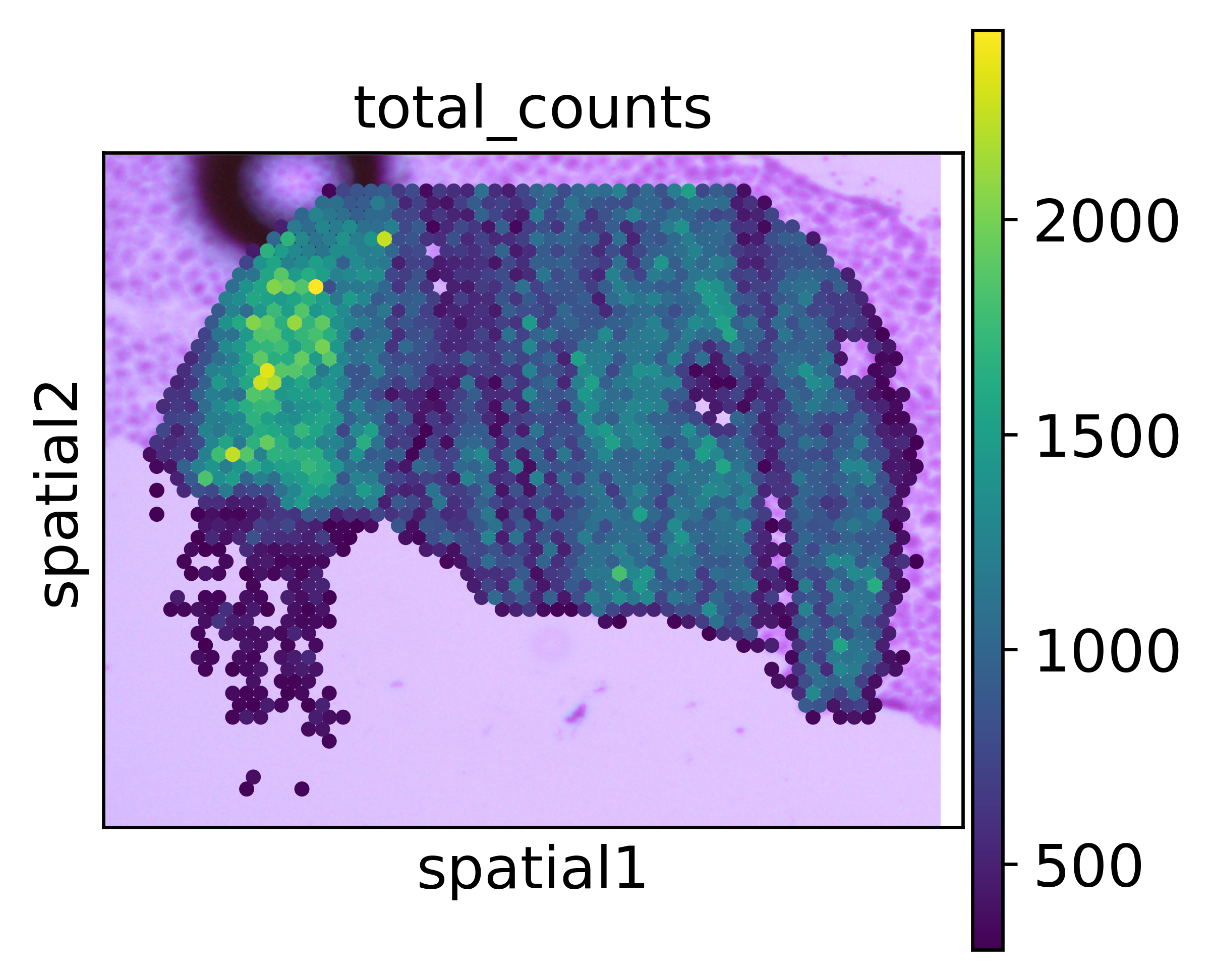
To see better how the align looks like, we plot only spots with at least 700 UMIs.
[12]:
sc.pl.spatial(adata_seq_scope_attached[adata_seq_scope_attached.obs.total_counts > 700,],
color='total_counts')